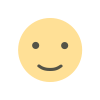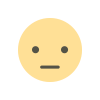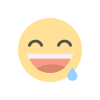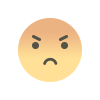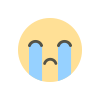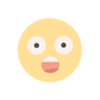How to enable safe mode in android
Safe mode is a diagnostic mode in Android that allows users to troubleshoot problems on their device. It disables all third-party apps and only runs essential system processes, making it easier to identify any issues with your device. This article will guide you through the steps to enter safe mode on your Android device, troubleshoot issues, and exit safe mode. We'll also discuss the benefits of using safe mode and when you should use it.

1. What is Safe Mode?
As mentioned earlier, safe mode is a diagnostic mode in Android that disables all third-party apps and only runs essential system processes. It prevents any third-party app from running in the background, which helps to identify if any of them are causing stability or performance issues.
2. How to Enter Safe Mode on Android
Entering safe mode on an Android device can vary depending on the manufacturer and model of your phone or tablet. However, there are some general steps you can follow:
- Press and hold the power button until the Power off option appears.
- Press and hold the Power off option until a prompt appears asking if you want to reboot into safe mode.
- Tap OK.
If this method doesn't work for your device, try searching for specific instructions for your make and model.
3. Troubleshooting in Safe Mode
Once you've entered safe mode, you can begin troubleshooting any issues with your device. Start by identifying whether the issue persists while in safe mode. If not, then one of your third-party apps is likely causing problems.
To find out which app is causing issues:
- Go to Settings > Apps.
- Select Downloaded Apps (or Installed Apps).
- Tap on an app you suspect may be causing issues.
- Select Uninstall or Disable.
Repeat these steps for each app until you find the one that's causing problems.
4. Exiting Safe Mode on Android
When you're finished troubleshooting, exiting safe mode is simple:
- Press and hold the power button.
- Tap Restart or Reboot (depending on your device).
Your device will now boot back into normal mode with all apps enabled again.
5. Benefits of Using Safe Mode
There are several benefits to using safe mode:
a) Helps identify problematic apps: As described earlier, entering safe mode lets users identify problematic third-party apps that may cause performance or stability problems.
b) Revert changes: If recently installed software or settings are preventing your phone from functioning correctly, entering safe mode allows users to revert those changes without needing a factory reset.
c) Reduces battery consumption: When running in normal mode, several background processes consume battery life constantly – some of which we barely use daily – but they still continue running as long as our phone stays powered up. In contrast, when operating in Safe Mode's reduced functionality state - many such unnecessary background services cease entirely - reducing battery consumption significantly; hence helping extend battery life.
6. When to Use Safe Mode
Knowing when to enter Safe Mode depends largely upon personal preference; however here are few scenarios where entering Safe Mode is worth considering:
a) Device Instability: If an Android smartphone starts behaving erratically after installing new software updates/apps – repeatedly crashes/freezes - then there might be compatibility issues between newly installed software & hardware configurations leading to instability; hence entering ‘Safe’ rather than continuing with normal operation could help diagnose & rectify underlying problems faster.
b) Malware Scanning: There’s always a risk associated with downloading/installing unsolicited/unverified files from untrusted sources via email/SMS/messenger/social media platforms etc.; often these files contain malware that can harm our mobiles/tablets beyond repair - sometimes even stealing sensitive data such as banking credentials etc.. So it’s a good practice first scanning using anti-virus applications while operating under ‘safe-mode.’
c) App Uninstallation/Removing Bugs: Often certain apps behave weirdly such as refusing uninstallation/deleting data - consider trying de-installing such stubborn applications under ‘Safe’ environment rather than normal operation – doing so minimizes chances of interference caused by other running programs during uninstallation process thereby increasing success rate of removing bugs/errors completely from our devices!
In conclusion, knowing how to enter safe mode can be crucial when troubleshooting errors on an Android device like freezing/crashing/hanging/stalling among others—easy-to-follow steps outlined above let users diagnose & rectify underlying issues quickly without affecting other installed applications/data stored within their smartphones/tablets!
What's Your Reaction?